It happens all the time: you look away from your phone for a second while watching a video or playing a game, and you miss an important part of the action or you get killed in your game. Luckily, there’s a solution to this problem. Face Pause is an app that lets you automatically pause videos when you’re not looking at the screen.
As soon as you stop looking away from the screen, even for just a few seconds, the device keeps going whether you’re watching or not. But these small moments of distraction can be avoided. The app Face Pause will make sure you don’t miss a thing by stopping whatever you’re watching as soon as you look away from your smartphone.
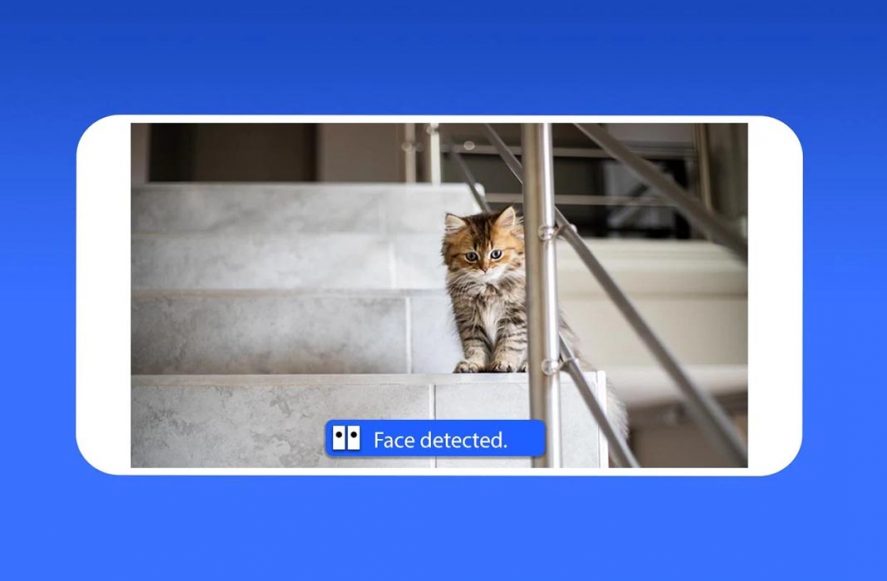
How to automatically pause videos
Face Pause is an app that detects when you’re looking at the screen and more importantly, when you stop looking at it. In this moment, it can pause a video or the game you’re playing. And when you look back at the screen, the video or game will pick right back up where you left off a few seconds before.
When you download Face Pause, the first thing you’ll have to do is give it permission to use the camera on your smartphone. That’s how it’ll know if you’re looking at the screen or not. After granting the app this permission, you can activate Face Pause and open the video or game you want. If you look away from the screen during a video, the app will alert you with a “face not detected” message and it will pause the video. The same goes for any other app you open.
Face Detection
The detection isn’t perfect, so it may tell you there’s no face detected even when you’re looking right at it, pausing your game too many times on accident. But these are just details that can be fixed in the future. For videos, especially for YouTube, they’ve released another app called Face Tube. However, for the videos you have downloaded on your smartphone, this app works just fine.
If you want to make Face Pause stop running, you have to open the upper menu and tap the option that appears “Click here to close Face Pause.”
[embedded content]
Settings in Face Pause
Another matter is the settings that Face Pause offers. To access them, first (and only once), you have to watch a video ad. After this, you can enter in settings. You have multiple options, like show camera, show the menu when the screen is paused, or use the back camera to detect faces or activate the manual energy saver mode, but there are two that you really need to focus on.
By modifying the frequency of the face detection, you can change the number of times that the app will check to see if you’re looking at the screen, with the default value being every 950 milliseconds. The other interesting option is the one for using Face Pause as an app launcher. In other words, when you enter the app, you can directly open the apps without having to go back to the app drawer on your device.
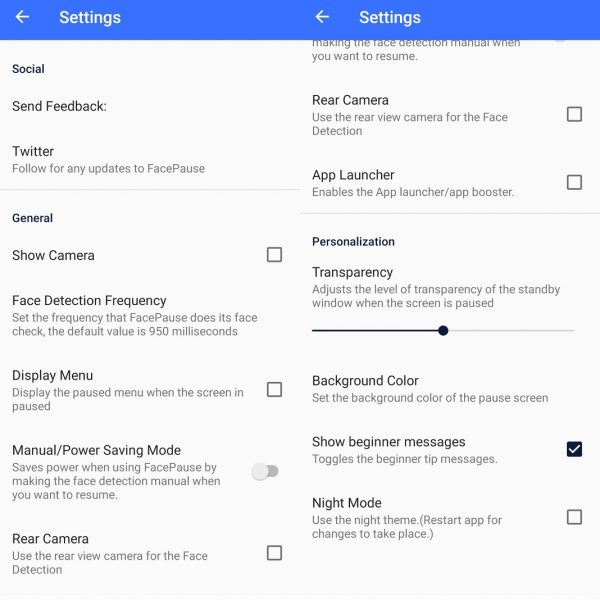
You can also customize aspects like the background color shown on the screen when you’re not looking at it, when it doesn’t detect a face and pauses your smartphone, and the transparency level of the wait screen, the one that appears when the screen is paused because you’ve looked away.
Face Pause for Android on Uptodown [APK] | Download


No comments:
Post a Comment